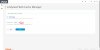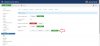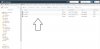Hello.
I put "Logging Level" on "DEBUG" in settings page.
But I don't know where the logs are. There isn't any guide for this purpose in wiki. You just wrote this:
Logging Level
You can leave logging off in most cases. It’s handy to turn on logging when you are trying to diagnose a problem. If you’ve contacted our support team for help with an issue, chances are we’ll ask you to turn on logging and we’ll also tell you which level would be appropriate.
Any time you turn on logging, it should be temporary, as logs can eat up disk space pretty quickly.
Can anyone help me whit this. I searched everywhere in CPanel including 'lschache' folder but there was not any log file.
I put "Logging Level" on "DEBUG" in settings page.
But I don't know where the logs are. There isn't any guide for this purpose in wiki. You just wrote this:
Logging Level
You can leave logging off in most cases. It’s handy to turn on logging when you are trying to diagnose a problem. If you’ve contacted our support team for help with an issue, chances are we’ll ask you to turn on logging and we’ll also tell you which level would be appropriate.
Any time you turn on logging, it should be temporary, as logs can eat up disk space pretty quickly.
Can anyone help me whit this. I searched everywhere in CPanel including 'lschache' folder but there was not any log file.