How to Check a Website For HTTP/2
Here are 3 easy ways to check a website for HTTP/2 support:
Using An HTTP/2 Indicator
The easiest method of checking for HTTP/2 support is by using the free “HTTP/2 and SPDY Indicator” extension for your Firefox/Chrome web browser.
Step 1
Install the extension for either Firefox or Chrome by visiting those pages and clicking either "Add to Firefox" or "Add To Chrome". (No relaunch necessary)
Step 2
Test whether or not the extension is working correctly by visiting www.litespeedtech.com and checking your address bar for one of the following icons indicating that an HTTP/2 connection is currently in use:
-
In Firefox:

-
In Chrome:

If your address bar contains the icon then the extension is working correctly.
Congratulations!
You can now check any website for HTTP/2 support simply by visiting it in your browser!
Using An HTTP/2 Verification Service
This is a quick way to check for HTTP/2 support on a particular website.
Step 1
Visit www.h2check.org.
Step 2
Enter the hostname of the website you would like to check and click "Go".
Example of Successful Check:
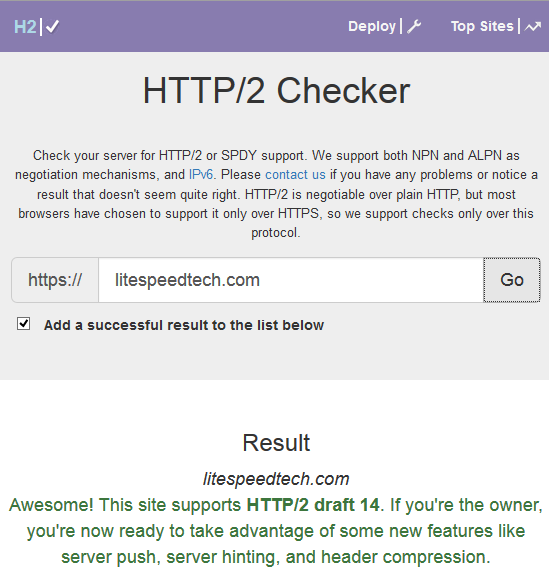
Checking Response Headers in Firefox
You can also check for HTTP/2 support using only Firefox.
Step 1
With Firefox open, right click on the webpage you would like to check and select “Inspect Element”.
Step 2
In the newly opened panel, click on the “Net” tab and refresh your browser to populate it with data. It should now look something like this:
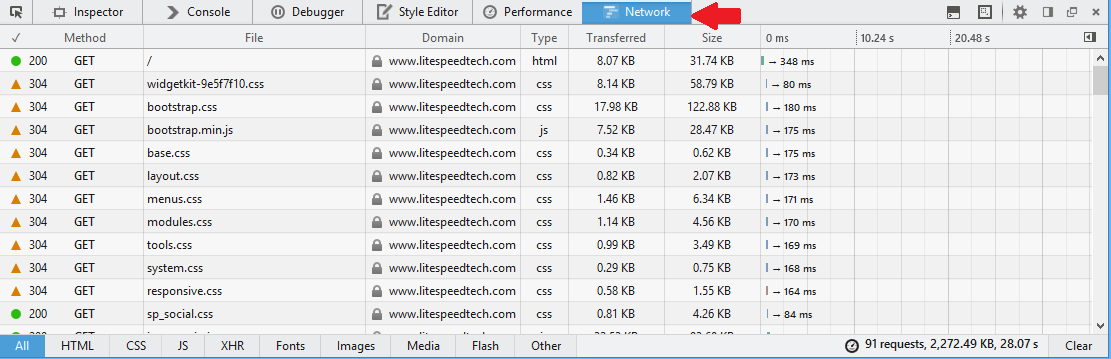
Step 3
Select an item from the list whose “Domain” field closely matches the address of the website you would like to check and click on the resulting “Headers” subtab.
In my case this domain was “litespeedtech.com” for the website “https://www.litespeedtech.com”, displaying the following:
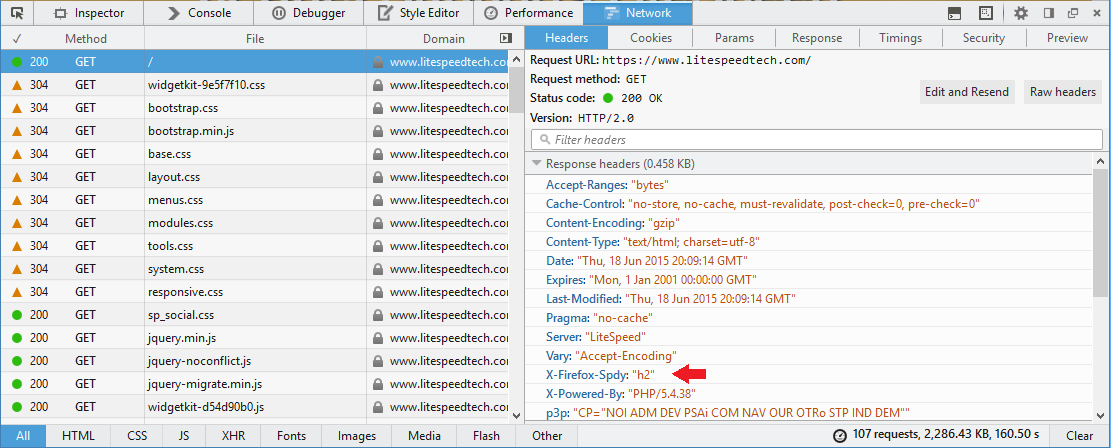
Step 4
Check the value of the X-Firefox-Spdy field in the “Response Headers” section at the top. If this value is “h2” then you are currently using HTTP/2 to connect to this website.
