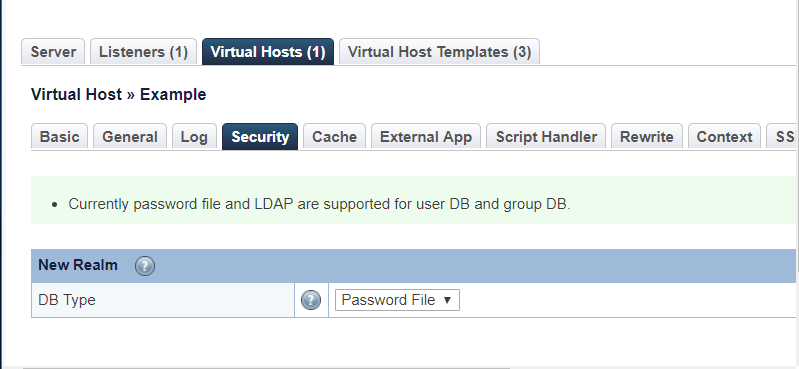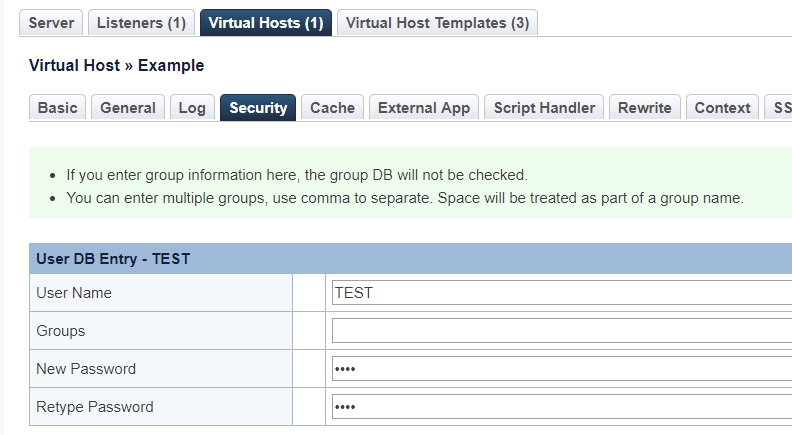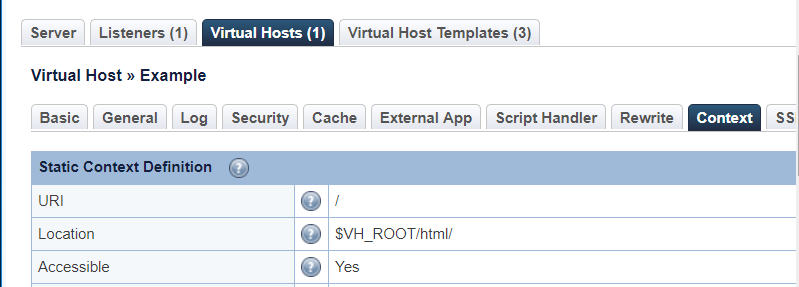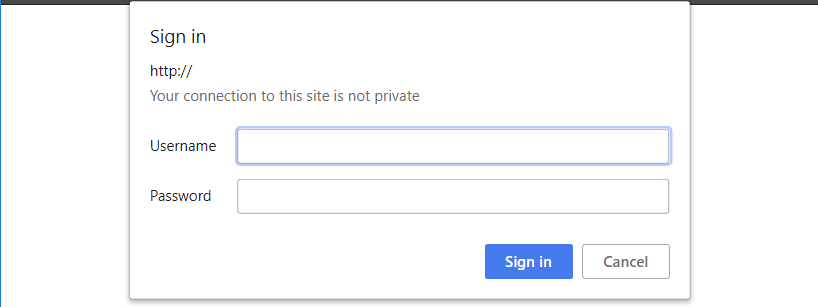How to Set Site Authentication
Authentication is the process of confirming a user's identity, and it provides a way to ensure that only legitimate users can create content on your site. The steps in the methods below (Web GUI and By Hand) are interchangeable. You can manually create a database file and then load it via the WebConsole, or vice versa.
Method 1. Set up by Web GUI
Step 1.Create Authorization Realms DB
We will create a new one as an example.
Set DB Type to Password File.
Set:
- Realm name, e.g.
TEST - DB Location, e.g.
$VH_ROOT/conf/TESTDB
Step 2.Create Auth User
Step 3. Add Access Require by Context
Add a Context and select type as Static
Set:
- URI
/ - Location
$VH_ROOT/html/ - Accessible
Yes - Realm
TEST - Access Allowed
*
Method 2. Set up By Hand
Step1. Create Account Through htpasswd
Run the following command to generate TESTDB file from console, making sure this file and its parent directory are both readable for the web server user (typically nobody or apache):
htpasswd -c /PATH_YOU_WANT/TESTDB TEST
Then enter the password (e.g.TEST) two times.
Step 2. Add Access Require by htaccess
Add the following rules into your .htaccess file.
AuthType Basic AuthName "My Protected Area" AuthUserFile /path/to/.htpasswd Require valid-user
AuthNamecan be set to anything, e.g.TESTAuthUserFileneeds a valid file, e.g./usr/local/lsws/DEFAULT/conf/TESTDB