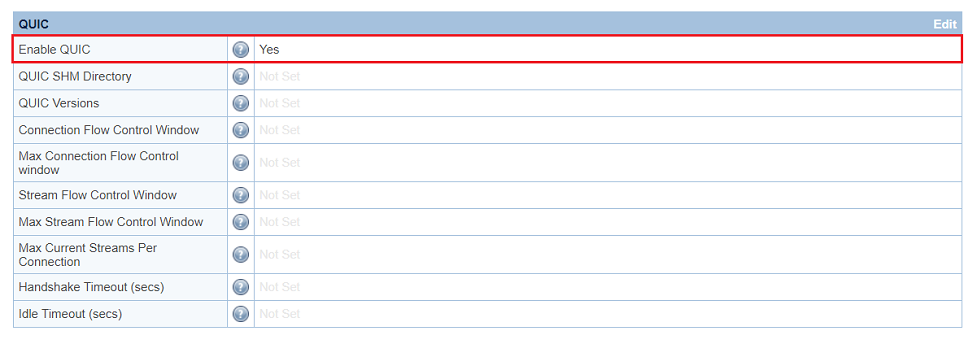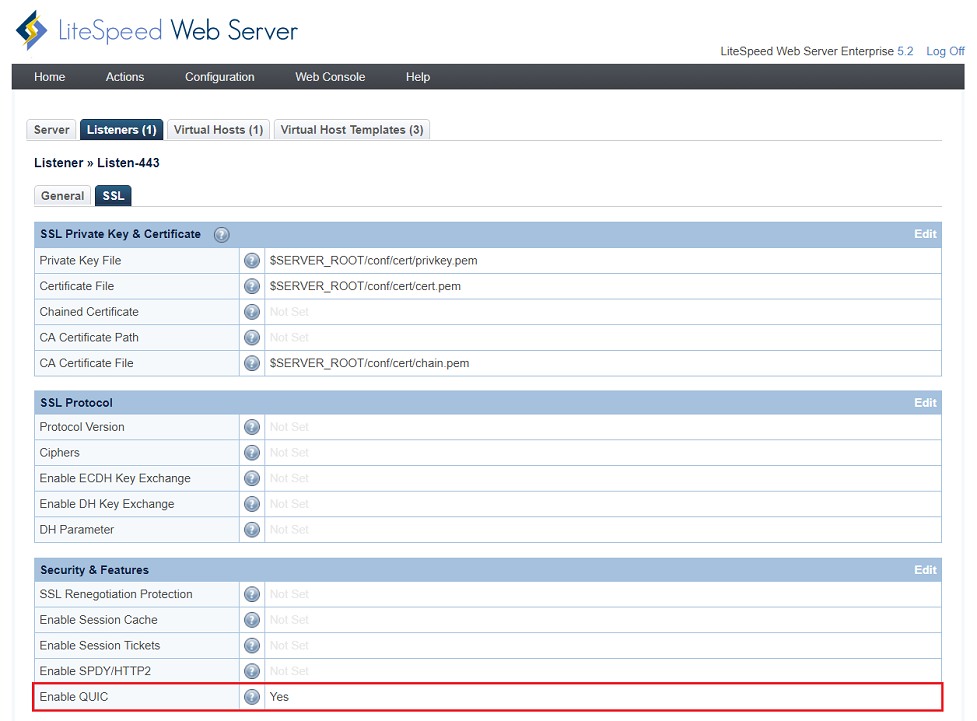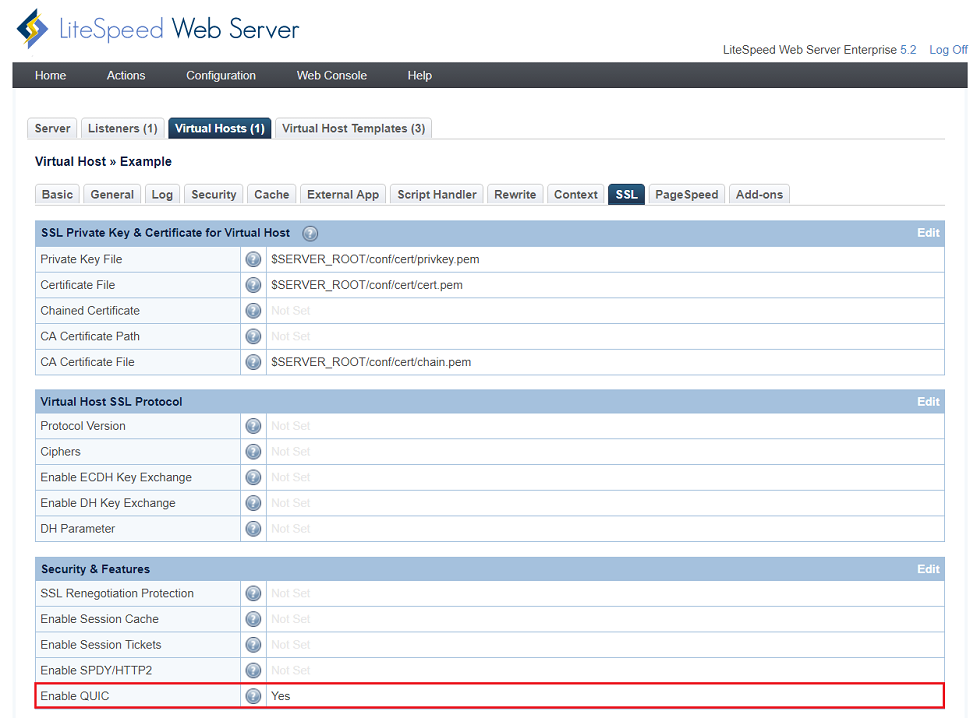How to enable QUIC with LiteSpeed Web Server native configuration
This guide is only valid as long as no Control Panel is running and Apache Configurations are not being read. This guide is intended for LSWS only servers without Apache.
Requirements
- Must have QUIC enabled in GUI/conf
- Must use either Chrome or Opera with QUIC enabled
- Must not use self-signed certificates only trusted certificates will work
- Must have UDP Port 443 open
- QUIC will not work with a proxy front end like CloudFlare
- QUIC will only apply to https, not http
- QUIC can be enabled at the server level, listener level or virtual host level
Enable QUIC at the Server Level
- Navigate to WebAdmin Console > Configuration > Server > Tuning.
- On the same page, scroll down to Security Features
- Set Enable QUIC to
Yes
Enable QUIC on https Listener
Create a listener with security enabled
- Navigate to WebAdmin Console > Configuration > Listeners and press the Add button.
- Choose
HTTPthen press the Next button. - Set Listener Name to
LS-443. - Set Port to
443. - Set Secure to
Yes. - Press the Save button.
Configure your Public SSL Private Key & Certificate
- While still in Listener Configuration, select the SSL tab.
- Point Private Key File, Certificate File and CA Certificate File to your certificate file location.
Enable the QUIC function
Enable QUIC at the Virtual-Host Level
Configure your Public SSL Private Key & Certificate
- While still in Listener Configuration, select the SSL tab.
- Point Private Key File, Certificate File and CA Certificate File to your certificate file location.